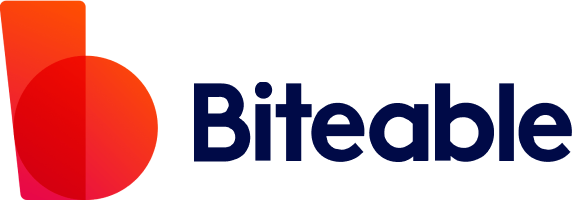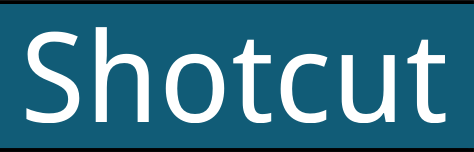10 Best Video Editing Software For YouTube Beginners
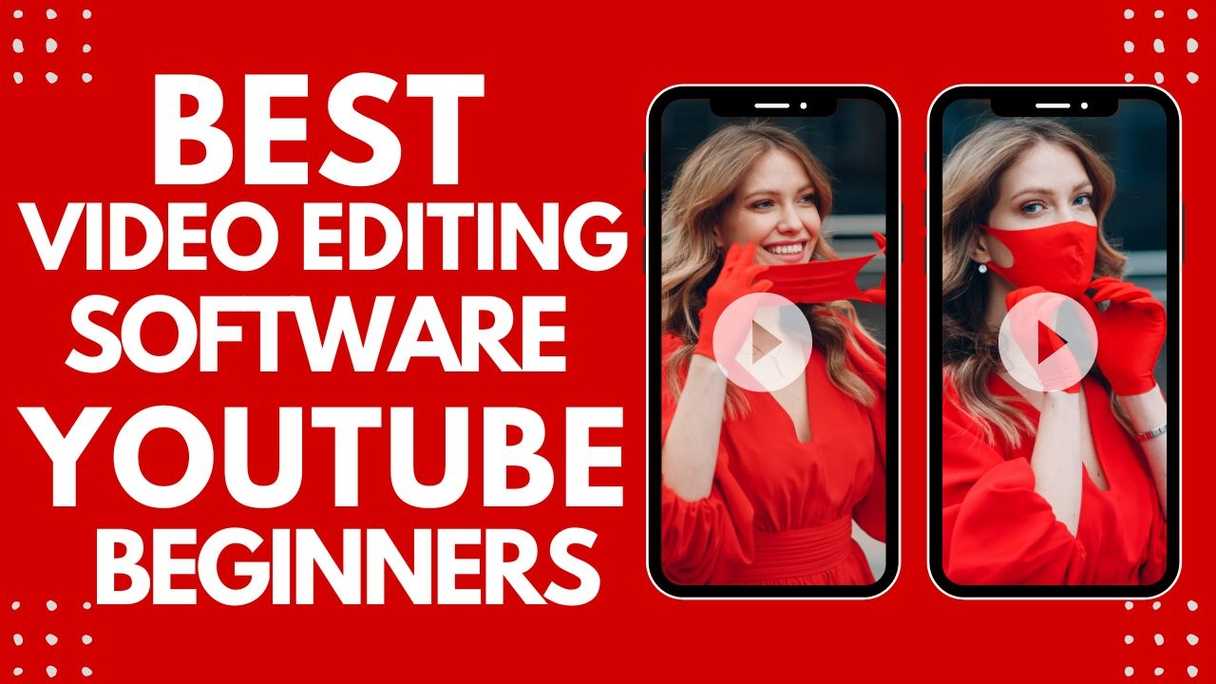
Are you a budding YouTube content creator, ready to take your videos to the next level? Well, fret not because we’ve got you covered! In this article, we will be unveiling the top 10 video editing software options that are perfect for beginners like yourself.
These tools will help you transform your raw footage into captivating and professional-looking videos that will leave your viewers craving for more.
When it comes to choosing the best video editing software for YouTube beginners, there are several factors to consider.
Ease of use is crucial as you want a platform that doesn’t overwhelm you with complicated features. Additionally, affordability plays a significant role since most beginners are working within tight budgets.
We understand that finding the right software can be daunting, which is why we have done extensive research and narrowed down the list to these ten exceptional options.
So whether you’re an aspiring vlogger or an up-and-coming filmmaker, read on as we reveal the best video editing software catered specifically to beginners like yourself.
How we chose the best video editing software for YouTube as a beginner
Now, let me walk you through how we picked the cream of the crop when it comes to video editing software for YouTube beginners.
We started by considering the ease of use as a top priority. As a beginner, you don’t want to get overwhelmed with complex features and technical jargon. You need something that’s user-friendly and intuitive. So, we looked for software that had a simple interface and provided easy-to-understand tutorials or documentation.
Next, we evaluated the range of editing tools offered by each software. As a beginner, you may not need all the advanced features right away, but having access to basic editing tools like trimming, cropping, adding text or captions can greatly enhance your videos.
We also looked for software that offered additional effects or filters to make your videos more visually appealing.
With our recommendations, you can dive in confidently and start producing high-quality videos right from the start!
Best Video Editing Software For YouTube Beginners
If you’re a beginner looking for the best video editing software for YouTube, you may want to consider Pictory, InVideo, and Vidyo.ai.
These platforms offer user-friendly interfaces and a range of features that make it easy to edit videos and create professional-looking content.
Additionally, WeVideo and Promo.com are also worth checking out as they provide intuitive tools and templates to help streamline your editing process.
1. Pictory – Best Overall
Pictory (review) is an online video creation tool that effortlessly transforms long-form content into captivating branded videos in just minutes.
With Pictory, you can easily create professional-looking videos without the need for technical skills or software downloads.
Simply input your content, whether it’s a blog post or any other type of text, and Pictory will automatically extract short clips and remove filler words to produce high-conversion videos.
One of the standout features of Pictory is its ability to add captions to your videos automatically. This not only makes your videos more accessible to a wider audience but also enhances engagement by allowing viewers to follow along even without sound.
Additionally, Pictory offers a free version with no credit card required, making it an affordable option for beginners who want to dip their toes into video editing.
PRICE
Free version available; pricing plans vary based on additional features and usage needs.
PROS
- Quick and easy to use
- Cost-effective option for beginners
- Positive reviews and offers a free demo
- Ai technology saves your tremendous amount of time.
- Large library of free stock videos, images and music.
- 1-click voiceovers
- Automatically creates captions.
CONS
- Limited customization options compared to more advanced video editing software
- Not multilingual
- No mobile version – Desktop only.
2. InVideo – Runner up
InVideo, (review) is one of the best video creation tools that allows users to effortlessly customize templates and create stunning videos without any prior experience.
With over 5000 professionally-created templates available, you can easily find the perfect one for your needs.
Whether you’re looking to create videos for social media platforms, specific industries, or different content types, InVideo has got you covered. The drag-drop-replace actions make it incredibly easy to customize these templates according to your preferences.
InVideo offers a range of time-saving features that optimize your workflow and boost productivity. From single-click shortcuts for removing backgrounds, adding stock media and music, to applying brand colors and fonts with just a click – everything is designed to make video editing effortless.
You can even take advantage of AI tools like generating scripts and converting text to video for added convenience.
With access to 8 million+ stock media from inside the editor and the ability to add bespoke graphic assets, InVideo provides endless possibilities for creativity.
Whether you want to add voiceovers or use the text-to-speech capabilities, InVideo gives you complete control over the audio elements of your video.
PRICE
InVideo offers different plans at different price points, starting from just $15 per month if you buy a yearly subscription.
PROS
- User-friendly interface
- Extensive template library
- AI tools enhance productivity
- Stock media library available within the editor
- Easy collaboration with team members
CONS
- Limited free plan options
- Mobile app may have limited functionality compared to desktop version
3. Vidyo.ai
Vidyo.ai is an AI-powered content repurposing platform that simplifies the editing and management of multicam and complex videos.
It offers automatic scene change detection, which makes it easier for video creators to create visually appealing videos. With Vidyo.ai, you can save 90% of your time and effort by automating the process of extracting the most interesting parts of your videos.
This platform also provides chapter timestamps for better descriptions, allowing viewers to navigate through your content more easily. One of the biggest advantages of using Vidyo.ai is its ability to create platform-native sizes for your videos. Whether you’re uploading to YouTube, Instagram, or any other social media platform, Vidyo.ai ensures that your videos are optimized for each specific platform.
Additionally, Vidyo.ai uses advanced algorithms to generate short videos from long ones. This means that you can repurpose your main videos into bite-sized clips that are perfect for sharing on social media.
In terms of customer support, Vidyo.ai offers assistance through their app chat or email. If you have any questions or encounter any issues while using the platform, their support team is readily available to help you out. However, it’s important to note that currently Vidyo.ai only supports English content and works best with longer videos.
PRICE:
Vidyo features a generous Free plan with p to 75 minutes per month of short video creation. The other two pricing plans are PRO at $29.99/month and PRO+ at $49.99/month.
PROS
- Generous Free plan
- Auto-video Captioning
- Auto-video clipping
- Pro Looking Templates
CONS
- When auto-video clipping, it doesn’t always get the best part of a video.
- Only support’s English videos at the moment.
4. WeVideo
With WeVideo, you can unleash your creativity and bring your videos to life. Its user-friendly interface and powerful editing features make it easy for both beginners and experienced video editors to create professional-looking videos.
WeVideo offers a range of tools and templates to help you with video creation and editing. You can easily trim and merge clips, add transitions and effects, adjust audio levels, and even use the green screen feature for more advanced editing techniques.
The screen recorder allows you to capture your computer screen for tutorials or gameplay videos.
WeVideo also offers interactive features such as audience response systems and peer review, which are great for educational purposes or collaborative projects.
You can create courses with self-paced learning options, allowing learners to engage with the content at their own pace. Additionally, WeVideo provides an audience engagement system that allows viewers to respond in real-time during live presentations.
Click here to read my WeVideo full review.
PRICE
- Power: $9.99 per month (billed annually at $59.88)
- Unlimited: $15.99 per month (billed annually at $95.88)
- Professional: $39.99 per month (billed annually at $239.88)
- Business: $73.99 per month (billed annually at $443.88)
PROS
- User-friendly interface
- Powerful editing features
- Wide range of templates and motion titles available
- Option for 4k Ultra HD resolution (with Professional plan)
CONS
- Limited storage capacity with lower-tier plans
(Note: Unlimited storage is available with the Unlimited plan)
5. Promo.com
Transform your videos into captivating masterpieces with Promo.com‘s innovative features and user-friendly interface. Whether you’re a beginner or an experienced video editor, Promo.com offers a wide range of tools to help you create professional-looking videos for YouTube.
With their Video Maker and Online Video Editor, you can easily cut, trim, and merge clips, add text and music, adjust colors and transitions, and more. The Slideshow Maker allows you to turn your photos into dynamic slideshows with stunning effects and animations. And if you’re looking to make an impact with your YouTube intros or promotional videos, the YouTube Intro Maker offers customizable templates to suit your style.
Promo.com also provides additional features like the Lyric Video Maker for creating eye-catching lyric videos for your favorite songs, the Video Ad Maker for producing attention-grabbing ads for social media platforms, and the Meme Maker for adding humor to your content. The platform also includes tools such as the Image Resizer and Free Photo Editor to enhance your visuals before incorporating them into your videos.
Moreover, Promo.com offers ready-made templates in various categories so that you can quickly get started on your projects.
PRICE
- Basic – $59/Month or $708 billed yearly.
- Standard – $119/Month or $1,428 billed yearly.
- Pro – $399/Month or $4,788 billed yearly.
PROS
- User-friendly interface.
- Wide range of editing tools.
- Ready-made templates available.
CONS
- Limited free features.
- A bit expensive compared to other tools in this list.
6. Biteable
- Easy-to-use editing: Build your video in minutes with Biteable’s Script mode.
- Collaboration: Create together with your team without leaving the platform.
- Publishing tools: Make your message reach further with Biteable’s powerful publishing tools.
- Analytics: Measure how far your message reached with real-time viewer, engagement, and location analytics.
Take your video creation to the next level with Biteable’s easy-to-use platform and stunning templates.
Whether you’re a beginner or an experienced YouTuber, Biteable has everything you need to create professional-looking videos that will captivate your audience. With just a single click, you can create on-brand videos that are sure to make an impact.
Biteable offers a wide range of pre-built video templates, so you don’t have to waste time making finicky design decisions. These templates feature studio-quality animations that you won’t find anywhere else, allowing you to create beautiful and engaging videos in minutes. And if you want to add a personal touch, you can easily upload a voice-over or record yourself or your screen using Biteable’s built-in recording tools.
PRICE
- Pro Plan – $99 per month (billed monthly)
- Premium Plan – $199 per month (billed monthly)
PROS
- User-friendly interface for beginners
- Wide range of pre-built video templates
- Studio-quality animations
- Built-in recording tools for voice-over and screen recording
CONS
- Limited customization options compared to advanced editing software
- Pricing may be expensive for casual users
7. Repurpose.io
- Automatically convert audio podcast episodes into engaging videos and publish them to multiple platforms such as YouTube, Facebook, Instagram, TikTok, LinkedIn, Pinterest, and Twitter.
- Easily repurpose existing content from platforms like YouTube, Instagram, Facebook, TikTok, Zoom, and more to all your social media channels.
- Connect 1 (Podcaster plan), 5 (Content Marketer plan), or 20 (Agency plan) social media platforms of each type.
- Convert videos into audio podcasts effortlessly.
Reimagine your content distribution and save time with Repurpose.io, the ultimate platform for repurposing and distributing your videos and audio across multiple social media channels.
With Repurpose.io, you can easily automate your content workflow, allowing you to focus on creating great content while expanding your audience effortlessly.
By using Repurpose.io, you can quickly build your omnipresence by repurposing your existing content from platforms like TikTok, Instagram, YouTube, Facebook, Zoom, Google Drive, Dropbox, and Audio Podcast into unlimited pieces of content optimized for each platform.
Whether you’re an audio podcaster or a long-form video creator, Repurpose.io has a plan that suits your needs.
PRICE
- Podcaster: $15/month
- Content Marketer: $25/month
- Agency: $125/month
PROS
- Streamline your content distribution across various platforms.
- Save time by automating the repurposing process.
- Reach a wider audience by optimizing your content for different social media channels.
- Affordable pricing plans tailored to different types of creators.
CONS
- Limited number of connected social media platforms based on the chosen plan.
With Repurpose.io’s user-friendly interface and powerful automation features, you’ll be able to maximize the reach of your content without spending countless hours manually uploading and formatting it for each individual platform. Start using Repurpose.io today and take your content distribution to the next level.
8. Clipchamp
Revolutionize your video editing experience and unleash your creativity with Clipchamp, the ultimate tool for effortlessly crafting stunning videos.
Whether you’re a beginner or an experienced video editor, Clipchamp provides a quick and easy solution for creating professional-looking videos without needing any expertise.
With its in-browser app, desktop app for Windows 11 and Windows 10, and mobile app for iOS devices, you can edit videos anytime, anywhere.
Clipchamp offers a range of smart tools to enhance your editing process. One standout feature is its auto-captioning capability in over 140 languages, making it easier than ever to create accessible content.
Additionally, the text-to-speech feature allows you to add voiceovers or narrations to your videos seamlessly. You can also resize your videos and change their aspect ratio to fit different platforms or screen sizes.
Plus, the speaker coach feature helps improve your communication skills by analyzing your speaking patterns and providing valuable feedback.
Another great advantage of using Clipchamp is access to royalty-free elements that can transform your videos into captivating masterpieces.
From music tracks to stock images and videos, you have a wide variety of assets at your fingertips. This makes Clipchamp not only ideal for creators but also beneficial for businesses and educators looking to elevate their content.
PRICE
- Free version: Unlimited watermark-free exports, up to 1080p (HD) export resolution, free audio, image, and video stock, and free filters and effects.
- Essentials plan: $11.99/month for unlimited watermark-free exports, up to 4K (UHD) export resolution, premium audio, image, and video stock, premium filters and effects, brand kit for managing logos and colors, and content backup.
PROS
- Unlimited video creation with no watermark
- Perfect choice for creators, businesses, and educators
- Free version available with well-rounded features
- Trusted by millions of everyday editors with positive reviews on Trustpilot and YouTube
CONS
- Limited platform support (only available on Windows 11/10 desktops and iOS mobile devices)
Clipchamp offers an intuitive video editing experience backed by positive user reviews. Whether you’re a beginner looking for a user-friendly tool or an everyday editor seeking advanced features like high-resolution exports and premium assets, Clipchamp has got you covered.
9. Shotcut
Shotcut is a versatile and highly customizable video editing tool that offers seamless native timeline editing and supports a wide range of formats and resolutions.
With its user-friendly interface, Shotcut allows beginners to easily navigate through the various features and create professional-looking videos for YouTube.
Whether you want to trim, merge, or add effects to your clips, Shotcut provides all the necessary tools to make your videos stand out.
One of the standout features of Shotcut is its support for multiple audio and video formats thanks to FFmpeg. This means that you can import and edit files in different formats without having to convert them first. Additionally, Shotcut supports multi-format timelines, resolutions, and frame rates within a project, giving you flexibility in creating content for different platforms.
Another great feature of Shotcut is its ability to perform frame accurate seeking for many video formats. This allows you to easily jump to specific frames in your footage, making precise edits a breeze. Furthermore, Shotcut supports screen, webcam, and audio capture as well as network stream playback, enabling you to incorporate various sources into your videos.
Overall, Shotcut is an excellent choice for YouTube beginners who are looking for a free and open-source video editing software with comprehensive features. Its intuitive interface combined with its extensive format support makes it easy for users of all skill levels to create high-quality videos.
PRICE
Free.
PROS
- Free and open-source
- Versatile with extensive format support
- Intuitive interface with dockable panels
- Multiple capture options (screen, webcam)
CONS
- Steeper learning curve compared to some beginner-friendly editors
- Limited audio editing capabilities
- Occasional stability issues
10. Viddyoze
- Access to over 90 proven video formulas (recipes) for easy creation
- More than 4000 animation templates available
- Option to import royalty-free images from Unsplash, Pexels, Pixabay, and Viddyoze private collection
- Includes professional audio tracks
- Enrolment onto Viddyoze Academy for regular live training sessions and exclusive learning materials
- Access to the Viddyoze Private Community for networking with other users
Now that you’re familiar with Shotcut, let’s move on to another video editing software option: Viddyoze.
With Viddyoze, you’ll have access to both a video maker and an Animation Engine, giving you complete control over your video’s styling.
The video maker uses a recipes system to guide you through the creation process, ensuring that your branding is prominently featured. This means inserting your logo, brand colors, and product imagery at the right moments.
But what really sets Viddyoze apart is its Animation Engine. This tool allows you to bring your logo to life in stunning 3D motion graphics. You can incorporate branded intros, outros, scene transitions, and lower thirds into your videos effortlessly.
These additional brand touchpoints elevate the professionalism of your video content and make it more memorable for viewers.
Now let’s take a closer look at the features and pricing of Viddyoze:
PRICE
$47/month
PROS
- User-friendly interface with guided creation process using recipes
- Extensive library of animation templates for quick customization
- Integration with TrustPilot and Google Reviews for testimonial videos
- Opportunity to create videos for commercial use
CONS
- Monthly subscription cost may be considered expensive by some users
With Viddyoze’s combination of a powerful video maker and an Animation Engine packed with features, you’ll have all the tools needed to create impressive marketing videos that will leave a lasting impact on your audience.
Things to consider before buying a video editing software for YouTube if you are a beginner.
When considering buying a video editing software for YouTube as a beginner, there are several key points to keep in mind.
First and foremost is your budget and the price of the software. It’s important to find a balance between affordability and the features you need.
Additionally, consider the learning curve and ease of use of the software. As a beginner, you want something that is user-friendly and doesn’t require extensive technical knowledge.
Lastly, look for advanced editing tools that can help enhance your videos, such as special effects or color grading capabilities.
Budget and price
Looking to start your YouTube channel on a budget? You’ll be pleasantly surprised by the affordability of some video editing software options. Many software programs offer great features and functionality without breaking the bank. By considering your budget and price range, you can find a suitable video editing software that meets your needs as a beginner.
Learning curve/ease of use
Don’t let a steep learning curve discourage you from unleashing your creativity through video editing. While some video editing software can be overwhelming for beginners, there are options available that prioritize ease of use and simplicity without sacrificing functionality. Here are five key features to look for in video editing software that will make your learning experience smooth and enjoyable:
- Intuitive interface: Look for software that has a clean and user-friendly interface, with easy-to-navigate menus and icons.
- Drag-and-drop functionality: This feature allows you to simply drag media files onto the timeline, making it effortless to arrange and edit your footage.
- Built-in tutorials: Find software that offers built-in tutorials or step-by-step guides to help you learn the basics quickly.
- Pre-made templates: Having access to pre-made templates can be incredibly helpful, especially for beginners who may not have design skills. These templates can give your videos a polished and professional look without much effort.
- Real-time previews: Look for software that provides real-time previews of your edits as you make them. This feature allows you to see how changes affect your video immediately, saving you time and frustration.
By choosing video editing software with these features, you’ll ensure an easier learning curve while still being able to create impressive videos for your YouTube channel.
Advanced editing tool
An advanced editing tool can elevate your video creations to a whole new level, allowing you to add unique effects and enhance the overall quality. With these tools, you can take your videos from ordinary to extraordinary by incorporating professional-grade features such as color correction, motion tracking, and 3D effects.
These advanced editing tools provide endless possibilities for creativity and allow you to unleash your imagination.
One of the benefits of using an advanced editing tool is that it gives you more control over your videos. You can easily manipulate various elements like lighting, sound, and transitions to create a visually stunning masterpiece. Whether you want to blur out a background or add special effects like slow-motion or time-lapse, these tools make it possible with just a few clicks.
Moreover, they often come with intuitive interfaces that make it easy for beginners to navigate through the different features without feeling overwhelmed.
Royalty-Free music
You can easily enhance the mood and atmosphere of your videos by incorporating royalty-free music that sets the perfect tone for your content.
Royalty-free music refers to tracks that you can use in your videos without having to worry about copyright issues or paying royalties. This is especially important for YouTube beginners who want to create professional-looking videos without breaking any laws or spending a fortune on licensing fees.
By using royalty-free music, you have access to a wide range of genres and styles that can help evoke specific emotions and enhance the overall viewing experience. Whether you’re creating a high-energy vlog, a heartfelt montage, or an upbeat tutorial, there are plenty of options available to suit your needs.
Many video editing software programs come with built-in libraries of royalty-free music, making it easy to find the perfect track for your video.
Royalty free images and videos
Now that you’ve found the perfect royalty-free music for your YouTube videos, it’s time to take your content to the next level with captivating visuals.
To make your videos more engaging and professional-looking, you need high-quality images and videos that are free from copyright restrictions.
But instead of going to stock photo websites and free video libraries to download the visuals for your video and then return and upload them to your video editing software, it is faster and easier to choose a video editing software that has a large stock footage libraray, right inside the software.
Pictory for example, has over 2 millions stock videos, photos and music in their software. You can simply add or remove visuals from your video by simply clicking on them.
No more search, download, upload, insert.
Just click and insert.
Automatic Ai Voicovers
Using automatic AI voiceovers can greatly enhance the production value of your videos. It provides a wide range of voices and accents to suit different characters or narration styles.
For example, imagine creating an animated short film where each character has a unique voice brought to life by AI-generated voiceovers. This results in a more immersive and professional viewing experience for your audience.
With automatic AI voiceovers, you can easily create realistic dialogues and add depth to your videos without the need for expensive voice actors or extensive post-production work. This technology allows you to save time and effort while still achieving high-quality results.
Ai Automations
By incorporating AI automations into your workflow, you can streamline repetitive tasks and free up time for more creative aspects of video production.
Artificial intelligence technologies can automatically analyze footage, identify key moments, and even suggest edits based on popular trends or user preferences.
This means that instead of spending hours manually sifting through footage and making tedious edits, AI automations can do the heavy lifting for you.
Moreover, AI-powered tools enable beginners to achieve professional-looking results without a steep learning curve in traditional video editing techniques. Embracing these advancements empowers YouTube beginners to produce high-quality videos efficiently while leaving room for their artistic expression to shine through.
Transitions
Transitioning from one scene to another in your videos can be as smooth as butter with intuitive editing tools. Whether you want a simple cut between scenes or more dynamic transitions, find a video editing software that has a bunch of beautiful transition to use.
To give you an idea of the variety of transitions available, here is a table showcasing some popular options:
Split / Trim / Crop features
Whether you need to remove unwanted sections from your video or adjust its length to fit within a specific time frame, the video editing software of your choice must give you these editing options that make the editing process seamless.
With just a few clicks, you must be able to split your video into multiple clips, allowing you to rearrange or delete sections as needed. This feature is especially useful when you want to focus on certain parts of your footage or eliminate any mistakes or irrelevant content.
Furthermore, cropping enables you to adjust the frame size of your video. Whether you want to remove distracting elements from the edges or create a specific aspect ratio for optimal viewing on different platforms, a video editing software must give you full control over how your video appears.
Animated stickers / overlays / text
These features allow you to enhance your videos with fun and eye-catching elements that captivate your viewers.
Whether you want to add animated emojis, colorful overlays, or stylish text titles, you video editing software must provide an array of options for you to choose from.
Animated stickers are a great way to inject some personality into your videos. You can use stickers that move and interact with the video, adding a playful element that’s sure to entertain your audience.
Overlays can be used to create visual effects or highlight certain parts of the video. Whether it’s adding sparkles or confetti falling from the screen, these overlays help create a visually captivating experience for your viewers.
Additionally, text overlays allow you to emphasize important messages or provide context to what’s happening in the video. You can customize the font style, color, size, and animation of the text to match your branding or desired aesthetic.
By incorporating these elements into your videos, you can engage your audience on a deeper level and make your content more memorable and enjoyable.
Ready Made Templates
Whether you’re a beginner or an experienced YouTuber, you need a software that offers many ready-made templates that will allow you to create professional-looking content without the need for extensive editing skills.
With just a few clicks, you need to be able to choose from a variety of themes, styles, and designs that suit your channel’s aesthetic.
These ready-made templates not only save you time but also provide inspiration for your own unique creations.
Video export sizes
When it comes to exporting videos for YouTube, selecting the right size is crucial. Here are a few things to consider:
- Resolution: YouTube supports various resolutions, including 720p (1280×720 pixels), 1080p (1920×1080 pixels), and even higher resolutions like 4K and 8K. Higher resolutions offer sharper images but require more processing power and may take longer to upload.
- Aspect Ratio: The aspect ratio refers to the width-to-height ratio of your video. YouTube recommends using a 16:9 aspect ratio for optimal viewing across different devices. This ensures that your video fills the screen without being cropped or stretched.
- If you prefer a vertical format, such as for mobile viewing, you can use a 9:16 aspect ratio.
- For square videos, an aspect ratio of 1:1 works well.
It is important to make sure that the video editing software you are going to choose, allows for exporting videos in both 16:9 aspect ratio and 9:16 aspect ratio.
You don’t want the extra, time-wastingh step of resizing every video you produce, right?
Automatic Caption creation
Creating captions automatically can greatly enhance the accessibility and inclusivity of your videos, ensuring that everyone can enjoy and understand your content.
Automatic caption creation features in video editing software simplify the process by transcribing your spoken words into text.
This not only benefits viewers who are deaf or hard of hearing but also those who prefer to watch videos without sound or who are non-native English speakers.
By enabling automatic captions, you make it easier for a wider audience to engage with your content, increasing its reach and impact.
Automatic caption creation is a time-saving feature that eliminates the need for manual transcription, saving you valuable editing time. It ensures accurate captions by using speech recognition technology to convert spoken words into text.
While there may be some errors in the generated captions, most video editing software allows you to review and edit them before finalizing.
Additionally, automatic captioning tools provide options for customizing the appearance and positioning of captions on-screen, allowing you to maintain consistency with your branding and ensure they don’t obstruct important visuals or subtitles within your videos.
Bottom Line
In conclusion, when it comes to choosing the best video editing software for YouTube beginners, there are several factors to consider.
We’ve carefully selected and reviewed the top 10 options available in the market, taking into account their user-friendliness, features, and affordability.
Whether you’re just starting out on your YouTube journey or looking to enhance your editing skills, these software options will provide you with the tools you need to create professional-looking videos.
When considering which video editing software to choose as a beginner, it’s important to keep in mind your specific needs and budget.
Take into account factors such as ease of use, available features like transitions and effects, compatibility with different file formats, and customer support.
By making an informed decision based on these considerations, you’ll be well-equipped to start creating captivating videos for your YouTube channel.
Jasper: The #1 AI Content Platform
Jasper is the #1 AI Writing assistant that produces un-plagiarized, compelling, and AI detector free content in minutes.
(Trusted By 100,000+ Content Creators Globally)
Read Next