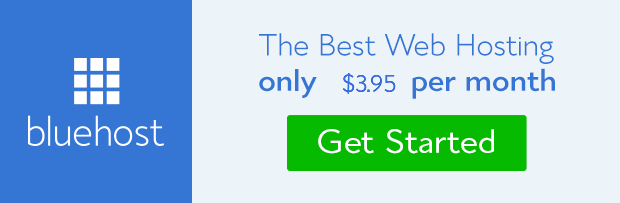In this tutorial, I will show how to start a blog with Bluehost and WordPress. This tutorial is NOT about how to create a free blog from WordPress.com, blogger.com, wix.com, etc. This tutorial is about having a self-hosted blog/website.
What is a self hosted blog/website?
A self-hosted WordPress website is a website that has a domain name and is hosted on a private server. So, to get a self-hosted blog/website you need to buy a domain name for your website and rent hosting space on a private server.
A web host is where you are going to install the WordPress software; in other words, the server where your site/blog is stored. That said, choosing a web host is an important decision. There are many hosting companies out there, but Bluehost is the best choice, especially for a WordPress site. Even WordPress itself recommends Bluehost as the number one recommended hosting service, and they don’t officially recommend many hosting companies.
Why should you make a blog on Bluehost instead of a free blog/website?
Everybody knows that blogging is the number one tool for promoting anything on the internet. If you do it on a free blog you are leaving money on the table.
You are going to pay absolutely nothing for having a free blog, but the results you are going to get from your actions will be like zero compared to if you had a self-hosted website.
Here are some reasons why you should create your own blog self-hosted blog/website over a free one.
- Self-hosted websites rank better on search engines: The number one traffic source for all websites are search engines (Google, Bing, Yahoo, etc). People search the internet using different keywords. Search Engines, bring the most relevant results to the top pages and people tend to click on the first results. Self Hosted Websites get priority on the search engine results over free websites.
- You can install various types of plugins: Plugins are little extensions that make your life easier and your blog/website cooler and more user-friendly. You can’t install these cool little plugins on free websites.
- You look more professional: Your website looks more professional with a self-hosted blog/website. Which website would you trust more? The one who looks like this ” www.myblog.wordpress.com” or the one who looks like this ” www.myblog.com”. The answer is obvious I think.
- No annoying ads appear on your website: Most free blogging platforms have ads appearing on your websites in order to earn an income for the free service they provide. That’s a big No-No to me and it should be for you too.
- You have full control over customization: If you want to create a professional-looking website, then you want to have full control over customization. Full control is not available on free blogs. Some control, yes, but full control, no.
- You can monetize your website: By creating your own self hosted website or blog you will be able to monetize it, using different affiliate programs and advertising networks. You can’t do this with free website platforms.
This is where Bluehost jumps in.
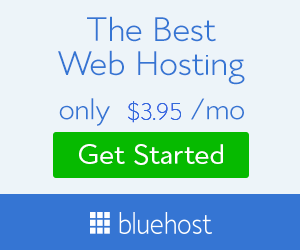
Why Should You Choose Bluehost for Your Hosting Needs?
Bluehost is one of the most trusted and reputable hosting companies in the world and WordPress is the best and most popular and user-friendly blogging platform.
Also, Bluehost is probably the only hosting platform (as far as I know) that offers a free domain with every hosting plan and a free SSL certificate with every package of 36 months.
Bluehost powers over two million websites online and it is even recommended by WordPress itself for hosting their websites/blogs who use its platform.
Finally, the process of registering your new website is really fast with Bluehost. After the first time you’ll be able to complete this process in less than ten minutes (I’m not exaggerating here).
So, it’s obvious why I recommend Bluehost as your hosting provider.
Now, let’s jump to the tutorial (finally 🙂 ).
Bluehost Tutorial Video
This YouTube video will show you exactly how to start a blog with BlueHost
Start a Blog With Bluehost (Step-by-Step)
STEP 1: Go to Bluehost
The first thing you need to do is to click the banner below and visit Bluehost.
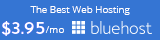
[su_spacer size=”10″]
After you go to Bluehost homepage, click the green get started now button as you see in the image below.
STEP 2: Choose Your Hosting Plan
Next, you need to choose your hosting plan. Choose the second hosting plan by clicking on it – as shown in the picture below. By choosing the second hosting plan, you can host as many websites as you want in the same hosting plan. This means that you don’t have to rent new hosting space for future websites you may build. You can always choose the ”basic plan” if you want.
STEP 3: Choose a Domain Name
Next, you need to choose a domain name. If you already bought a domain name for your website, then write it on the second box where it says ”I have a domain name”. If you don’t have one, then write the domain name you would like your website to have and click the next button.
[su_note note_color=”#f9f080″ radius=”1″]TIP: Use this cool little tool to check if your desired domain name is already registered. The tool is called domize and will easily show you if your desired domain name is registered or not and instantly give you recommendations.[/su_note]
[su_note note_color=”#f9f080″ radius=”1″]With Bluehost you don’t need to buy a domain name. Bluehost provides you with a free domain name with every new package of web hosting you buy from them.[/su_note]
STEP 4: Complete Your Information
Next, fill in your information.
STEP 5: Choose And Edit Your Hosting Package
After you fill in your details, scroll down and choose your hosting package. I recommend removing the Domain Privacy Protection, the Site Backup Pro and the SiteLock Security. You don’t really need them. Also, you can choose to be billed for 12 or 26 months instead of 36 months.
STEP 6: Pay For Your Hosting Package
Next, scroll down and fill your credit card details to pay for your hosting package. Tick the ”I agree to terms and conditions and” click the green ”Submit” button to continue.
[su_note note_color=”#f9f080″ radius=”1″]TIP: You can pay via PayPal if you want. Just click on the link where it says ”more payment options”.[/su_note]
STEP 7: Create Your Bluehost Dashboard Password
After clicking the submit button and your purchase is complete, you will be taken to a confirmation page and Bluehost is going ask you to create a password that will allow you to login to your Bluehost dashboard.
You can use the Password Generator to create a strong password, or create one yourself.
It is required to have both capital and lowercase letters, a number, and a special character (?!#, etc.) in order to have a strong enough password to protect your account.
Bluehost will then email the password to you. I recommend you save it.
After you receive your password, go back to Bluehost and login to your dashboard by clicking the ”login” button on the upper right corner of your screen.
Now that you are inside your dashboard is time to install WordPress.
STEP 8: Install WordPress
The next step is to install WordPress on Bluehost. Fortunately, they guys at Bluehost, created this quick video, that shows step-by-step how to do that.
[su_youtube_advanced url=”https://www.youtube.com/watch?v=jHACb1BQbuU&t=19s”]
STEP 9: Study the Basics
OK, so, now that you have installed WordPress and your website is live, you need to learn a couple of things in order to be able to use your new website effectively. The internet is full of tutorials about WordPress – both paid and free – and you start your learning trip right away.
To save you from searching though, I have found the best video tutorials that will help you learn everything you need to start using your new website with confidence.
[su_note]TIP: Bookmark this page for future reference. [/su_note]
[su_list icon=”icon: star” icon_color=”#f1e017″]
- An Overview of your WordPress Dashboard
- An Overview of your WordPress Settings
- How to Install a Theme in WordPress
- How to Install a Plugin in WordPress
- How to Create a Page in WordPress
- How to Create a New Post and Edit an Existing Post in WordPress
- How to Add Images in WordPress
- How to Embed a Video in WordPress
- How to Create Links in WordPress
- How to Create Categories and Tags in WordPress
- How to Create a Custom Menu in WordPress
- How to Add Widgets on Your Sidebar
[/su_list]
STEP 10: Become a PRO
Congratulations! You are now ready to take up the internet and start banking some real cash from the internet. After learning the basics of WordPress and how to use your new website it is time to become a PRO Blogger.
There are a lot of stuff that you need to learn first before you become able to compete with the other websites online. There are billions of websites out there and you need to become competitive if you wish to succeed in your niche.
Words like email marketing, SEO, Content Strategy and Affiliate Marketing are going to ”haunt” you from now on. If you acquire sufficient knowledge on these fields, then, the world is yours!
Below are three of the best Blogging Courses that will teach you all the secrets you need to learn in order to reach PRO Lever.
- Become a PRO Blogger with Blogging Guru – The Most Powerful Blogging Course
- Learn How to do Affiliate Marketing with Affilorama: The #1 Affiliate Training Program
- Learn How To Monetize Your New Website with Native Ads with The Arbicash System
Did you enjoy this tutorial? Do you have any questions about the whole process? If no, then it means that I did a great job 🙂 . If yes, then contact me through this page or the comments system below