The Best Temperature for Gemini 2.5 PRO: A Practical Guide
Stop guessing and start getting the results you want. This guide breaks down the ideal temperature settings for any task.
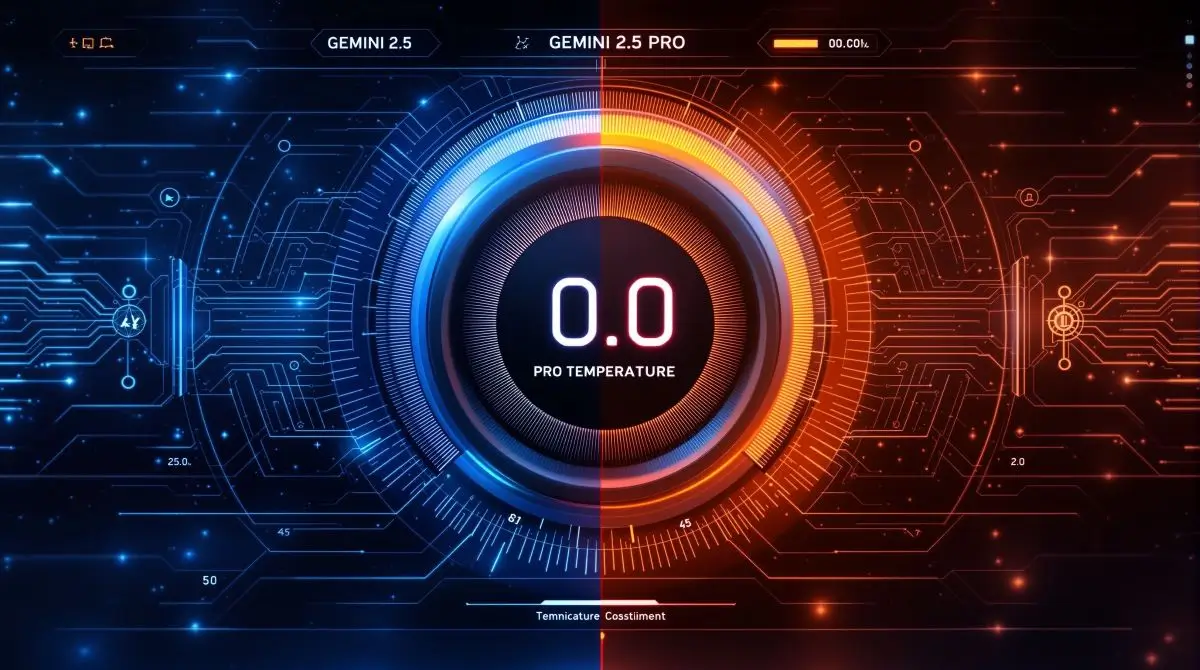
What is “Temperature” in Gemini 2.5 PRO (and Other LLMs)?
The “temperature” setting in Gemini 2.5 PRO and other large language models (LLMs) controls the randomness of its output. It is a parameter that adjusts how much risk the AI takes when choosing the next word. Think of it as a “creativity” or “randomness” dial.
A simple analogy is the difference between a cautious scholar and a brainstorming artist:
- Low Temperature: The model acts like a scholar, sticking to the most common and probable words. The output is focused, consistent, and predictable. This is ideal for tasks that demand factual accuracy.
- High Temperature: The model acts like an artist, exploring less likely and more surprising word choices. The output is diverse, creative, and sometimes unexpected.
“But how does a number actually make an AI more ‘creative’?” you might ask. Behind the scenes, the model generates a list of possible next words, each with a probability score. Temperature modifies these probabilities. A low temperature sharpens the distribution, making the most likely word even more probable. A high temperature flattens the distribution, giving less likely words a better chance of being selected. This process involves a function called softmax, which converts the model’s internal scores into these probabilities.
The “Best” Temperature is Task-Dependent
There is NO single “best” temperature. The right setting depends entirely on your goal. A temperature that works wonders for creative writing will produce terrible results for generating code. More control = better, more predictable outcomes.
Here is a quick-reference cheat sheet for Gemini 2.5 PRO based on common use cases.
The Gemini 2.5 PRO Temperature Cheat Sheet
| Task Category | Recommended Temperature Range | Expected Output | When to Use It |
|---|---|---|---|
| Factual Accuracy | 0.2 – 0.4 | Focused, deterministic, consistent | Summarization, Q&A, data extraction, technical documentation. |
| Balanced & Reliable | 0.5 – 0.7 | Coherent with some creativity | General content creation, reliable chatbots, drafting emails. |
| Creative & Diverse | 0.8 – 1.2 | Varied, novel, surprising | Brainstorming, story writing, marketing copy, generating ideas. |
| Highly Experimental | 1.3 – 2.0 | Unpredictable, abstract, potentially incoherent | Poetry, unique artistic concepts, exploring the model’s limits. |
Deep Dive: Temperature Settings for Specific Use Cases
Now that you have the cheat sheet, let’s examine why these ranges work for different jobs.
For Factual Accuracy and Reasoning (Temp: 0.2 – 0.4)
When you need precision, a low temperature is your best friend.
- Use cases: Summarizing financial reports, answering specific questions from a knowledge base, extracting structured data like names and dates from a text, or writing technical documentation.
- Why it works: This setting forces the model to stick to the most probable, and therefore safest, word choices. It drastically reduces the chance of the model “hallucinating” or inventing information, which is CRITICAL for factual tasks.
For Creative and Expressive Writing (Temp: 0.8 – 1.2)
When you want inspiration and novelty, you need to turn the heat up. So, what makes this range the sweet spot for creative generation?
- Use cases: Brainstorming blog post ideas, writing a fictional story, generating marketing slogans, or drafting engaging social media posts.
- Why it works: A higher temperature encourages the model to select less common words and phrases, leading to more diverse and interesting text. It helps break free from repetitive sentence structures. Users on forums like Reddit often suggest a setting around 0.8 as a good starting point for creative tasks, pushing it higher for more abstract ideas.
For Coding and Development (Temp: 0.2 – 0.5)
“Shouldn’t coding be creative, too?” Yes, but not at the expense of functionality. For code generation, accuracy is paramount.
- Use cases: Writing a specific function, debugging a piece of code, or translating a code snippet from one language to another.
- Why it works: Code has strict syntax. A small error can break everything. A low temperature ensures the model generates valid, reliable code by sticking to the most probable tokens. While some developers might use a slightly higher temperature for brainstorming different approaches, starting low (0.2-0.3) is the safest bet for functional code.
How to Adjust the Temperature for Gemini 2.5 PRO
You can control the temperature in most environments where you use Gemini. The official documentation for Vertex AI confirms the supported range is 0.0 to 2.0.
In Google AI Studio:
- Open Google AI Studio.
- Create a new prompt or open an existing one.
- On the right-hand side, you will see a “Run settings” panel.
- The Temperature slider is located there. You can slide it or type in a specific value.
In Vertex AI:
- Navigate to the Vertex AI section in your Google Cloud Console.
- Open the Generative AI Studio and select a Gemini model.
- The model parameters, including the Temperature slider, are available in the interface for you to adjust before running a prompt.
Using the API:
When making a call to the Gemini API, you can set the temperature directly within the generationConfig object of your request. For more details, you can refer to the Google AI Python SDK documentation.
Here is a basic example using Python:
Python# Note: This is a simplified example.
# Ensure you have the google-generativeai library installed and configured.
import google.generativeai as genai
genai.configure(api_key="YOUR_API_KEY")
model = genai.GenerativeModel('gemini-2.5-pro')
response = model.generate_content(
"Write a short, futuristic story.",
generation_config=genai.types.GenerationConfig(
temperature=1.1 # Setting a creative temperature
)
)
print(response.text)Beyond Temperature: A Quick Look at Top-P and Top-K
Have you ever seen the “Top-P” and “Top-K” settings next to temperature and wondered what they do? They also control the model’s randomness, but in a different way.
- Top-K = The number of choices. It limits the model to choosing its next word from only the ‘K’ most likely options.
- Top-P = The probability pool. It tells the model to consider words starting from the most likely, until the sum of their probabilities reaches the ‘P’ value. This is more adaptive than Top-K.
A simple rule of thumb is to adjust either temperature or Top-P, but generally not both at the same time. For most users, simply adjusting the temperature provides more than enough control.
Common Questions and FAQ
Your Temperature Strategy
Finding the perfect temperature is more of an art than a science. The best approach is to start with the recommended setting for your task from the cheat sheet above and then experiment. Tweak the value in small increments (e.g., by 0.1 or 0.2) and observe how the output changes.
Does the response feel too rigid? Increase the temperature. Is it getting too wild and off-topic? Lower it. Developing an intuition for how this single parameter shapes the AI’s output is one of the most effective skills you can learn for prompt engineering.
Now, go and fine-tune your way to perfect AI-generated content.
