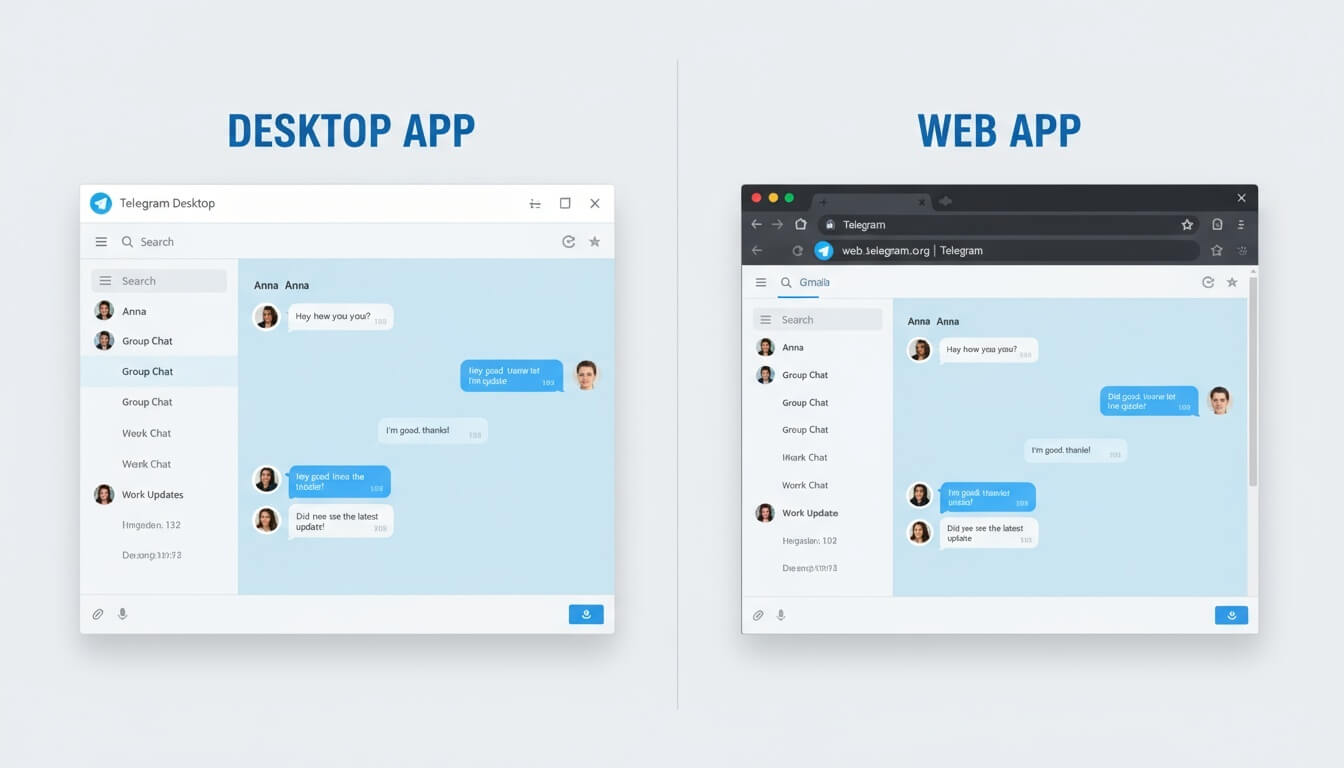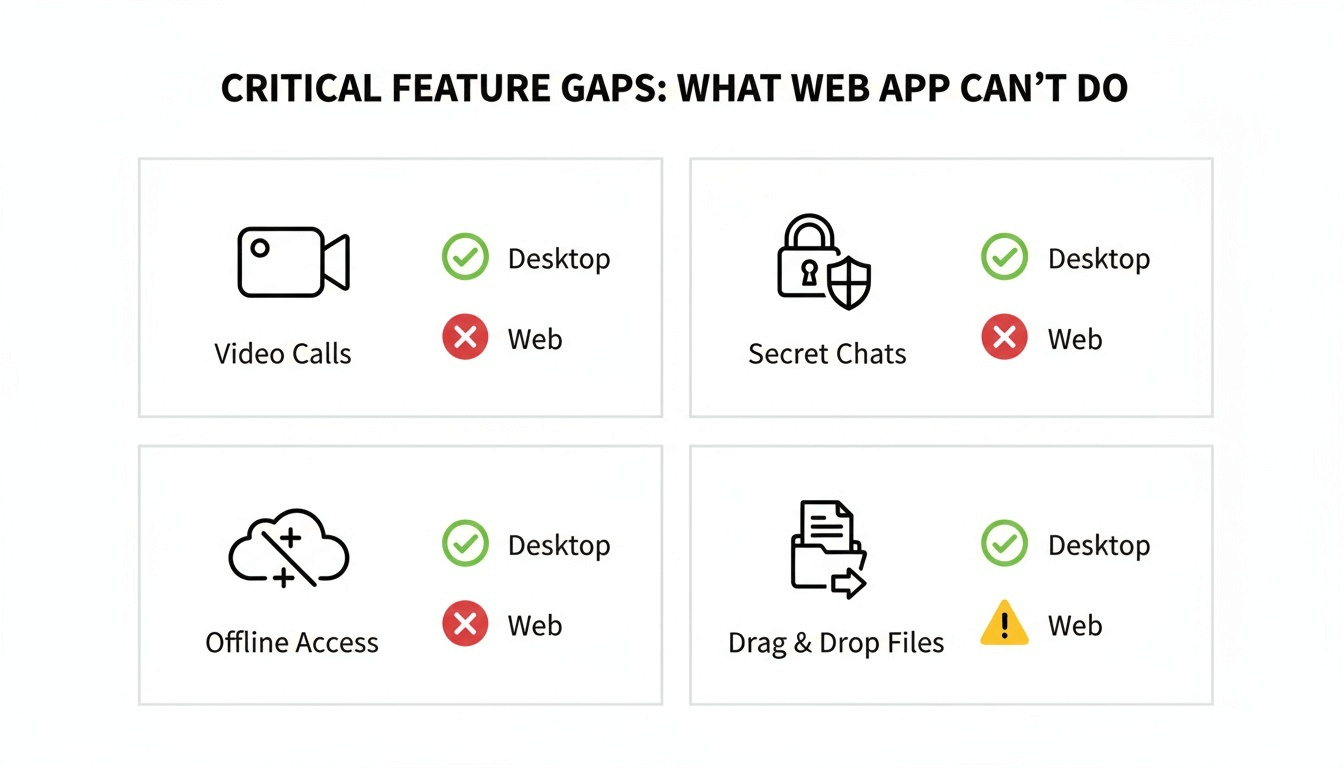What’s the Difference Between Telegram Desktop and Telegram Web App?
Stop guessing. This side-by-side comparison helps you pick the perfect Telegram client for your needs.
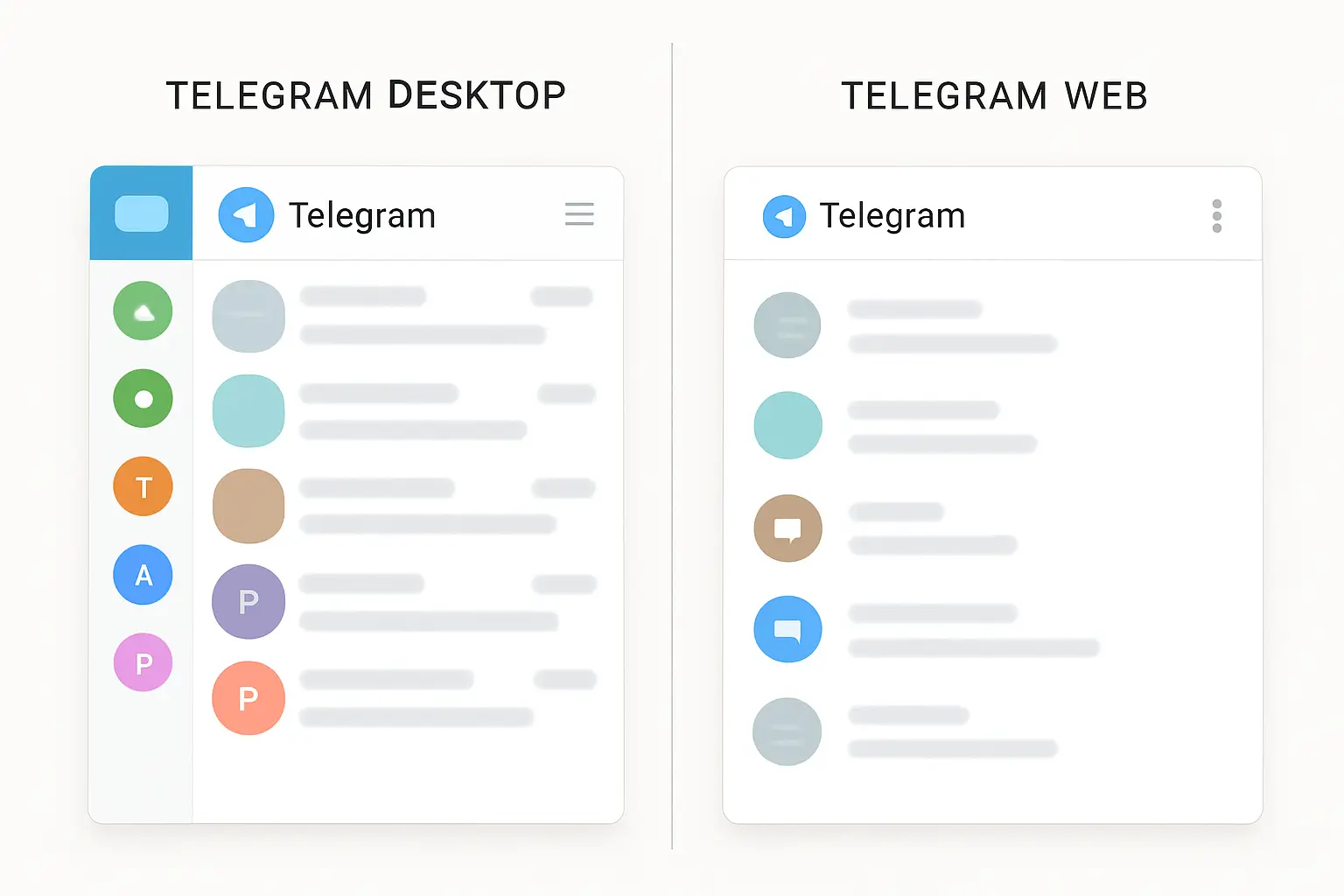
Quick Summary: The Telegram Desktop App is a full-featured, standalone program you install on your computer, offering better performance, all features including video calls and Secret Chats, native notifications, offline access, and advanced file management. The Telegram Web App is a lighter, browser-based version that provides quick access to your chats without any installation but lacks Secret Chats, voice/video calls, requires a constant internet connection, and offers limited customization.
Telegram’s speed and security have made it a favorite messaging app worldwide. According to Telegram, the platform reached over 900 million monthly active users in 2024.
When using it on a computer, you have two main choices: installing the dedicated Desktop App or using the browser-based Web App.
While they look similar, they offer vastly different experiences. This guide breaks down the critical differences in features, performance, and security to help you decide which one is right for you.
Key Takeaways: Desktop vs. Web
- Installation: The Desktop App requires installation; the Web App runs directly in your browser.
- Core Features: The Desktop App supports voice/video calls and end-to-end encrypted Secret Chats. The Web App does not.
- Performance: The Desktop App is faster, caches data locally, and handles large files more efficiently.
- Accessibility: The Web App is ideal for quick access on public or work computers where you can’t install software.
- Offline Use: The Desktop App allows you to view cached chat history and downloaded files offline. The Web App does not.
- Customization: You get more themes, dark mode, and interface settings on the Desktop App.
- Notifications: The Desktop App uses reliable native system notifications with reply functionality. The Web App requires the browser tab to stay open.
- File Management: The Desktop App offers drag-and-drop bulk uploads and organized downloads. The Web App has basic file transfer only.
- Two Web Apps: Telegram has two official web versions, WebK and WebZ, with minor interface differences but the same core limitations.
At a Glance: Telegram Desktop vs. Web App Comparison
| Feature | Telegram Desktop App | Telegram Web App |
|---|---|---|
| Installation Required | ✓ | ✗ |
| Voice & Video Calls | ✓ | ✗ |
| Secret Chats (E2EE) | ✓ | ✗ |
| Offline Chat Access | ✓ | ✗ |
| Advanced Notifications | ✓ | Limited |
| Multiple Account Support | ✓ | ✗ |
| Theme Customization | Advanced | Basic |
| Drag-and-Drop Files | ✓ | Limited |
| Overall Performance | High | Moderate |
| Best for Daily Use | ✓ | ✗ |
| Best for Public PCs | ✗ | ✓ |
What is the Telegram Desktop App?
The Telegram Desktop App is a native, standalone program you download and install on your Windows, macOS, or Linux computer. As a dedicated application, it’s fully optimized for your operating system, giving you access to every Telegram feature. You can download it directly from Telegram’s official desktop page.
Native app = software built specifically for your operating system, running directly on your computer without a browser intermediary.
The application caches data locally, runs smoothly in the background without requiring re-authentication, and handles large files and media more efficiently than browser-based alternatives.
What is the Telegram Web App?
The Telegram Web App is a client that runs entirely within your web browser (like Chrome, Firefox, or Safari). You don’t need to download or install anything. Just navigate to web.telegram.org, log in with your phone number or QR code, and start chatting. It’s built for convenience and accessibility.
“But isn’t a browser version just as good?”
Not quite.
The Web App is lightweight and responsive but depends entirely on internet speed and browser performance.
Refreshing or closing the browser tab interrupts your session, and it doesn’t store data locally beyond your current browsing session.
Deep Dive: A Head-to-Head Feature Comparison
The Biggest Difference: Calls and Secret Chats
This is the most critical distinction. The Desktop App gives you the ability to make secure voice and video calls directly from your computer. It also fully supports Secret Chats, which use end-to-end encryption (E2EE = encryption where only you and the recipient can read messages, not even Telegram’s servers).
According to Telegram’s FAQ, Secret Chats are device-specific, use end-to-end encryption, and are not stored in Telegram’s cloud. The Web App supports neither voice/video calls nor Secret Chats. If these features are important to you, the choice is already made.
Performance and Speed
The Desktop App provides superior performance for consistent, daily use. It caches data locally for faster loading, runs in the background without interruption, and manages system resources efficiently.
The Web App depends on your browser’s performance and internet connection. Every browser refresh means reloading your chats. If you have multiple tabs open or limited bandwidth, you’ll notice slower response times.
Performance difference = Desktop loads cached messages instantly; Web reloads everything from servers each time.
User Experience and Customization
The Desktop App offers a sleek, app-style interface with extensive customization options. You get custom themes, dark mode, chat backgrounds, and drag-and-drop file management. The interface feels like a dedicated messaging application because it is one.
The Web App provides a clean, minimalistic interface focused on speed and simplicity. While it lacks deep customization options, it delivers a streamlined experience suitable for quick messaging tasks.
Which matters more: a personalized workspace or immediate, no-fuss access?
Notifications and Multitasking
The Desktop App integrates with your operating system to provide native desktop notifications. You can reply instantly from notification alerts, and the app continues working in the background even when minimized.
The Web App offers browser-based notifications, but these only work when the browser tab remains open. Close the tab, and you terminate both notifications and background activity. (Ed. note: This catches many new users off guard when they wonder why they stopped receiving alerts.)
File Management and Sharing
The Desktop App excels at file handling with drag-and-drop support for bulk media uploads, organized local downloads, and folder management. According to Telegram’s documentation, you can share files up to 2GB per file, making it particularly suitable for designers, marketers, and professionals who frequently exchange large files.
The Web App supports file uploads and downloads but lacks advanced file management features like organized folder access or quick previews for certain file types. Large file transfers may pause or fail if the browser refreshes or loses connection.
Offline Access and Data Caching
The Desktop App stores cached data locally, allowing you to view previously loaded chat history and downloaded files even without an internet connection. You can’t send new messages offline, but you can review past conversations and access saved media.
The Web App requires a constant internet connection to function. No connection = no access to anything, even messages you viewed minutes ago.
System Resources and Compatibility
The Desktop App uses moderate system resources and is optimized for stable, long-term use on your personal computer. It runs efficiently on modern machines without significant impact on performance.
The Web App is exceptionally lightweight and runs efficiently even on older PCs, Chromebooks, or any device with a modern browser. This makes it ideal when system resources are limited or when using shared computers.
The “Two Web Apps” Mystery: WebK vs. WebZ Explained
When you look for Telegram Web, you might notice two versions: WebK and WebZ. Both are official apps developed during a Telegram client competition. They have slightly different user interfaces and underlying technologies.
“Which web version should I choose?” Try both to see which design you prefer. Their functionality is identical, and both have the same limitations compared to the Desktop App—no Secret Chats, no voice/video calls.
Security and Privacy Considerations
Both versions use the same encryption standards to protect your regular chat data. However, there are practical differences in how they handle security features.
The Desktop App supports Secret Chats with end-to-end encryption for maximum privacy. It stores cached data locally for offline use, which is safe on private devices you control. Your chat history, media, and files remain accessible even without internet.
The Web App cannot create or access Secret Chats. However, it’s safer on public or temporary devices because nothing is stored locally after logout. When you close the browser or clear your cache, your data disappears from that computer. This makes it the better choice at libraries, hotels, or internet cafes.
According to Telegram’s privacy policy, all cloud chats use server-client encryption and are stored on Telegram’s servers. Secret Chats add an extra layer with device-specific, end-to-end encryption.
Verdict: When Should You Use Each Version?
Use the Telegram Desktop App If:
- You use Telegram as your primary messaging app on your computer.
- You need to make voice or video calls.
- Security is a top priority, and you rely on Secret Chats.
- You want the fastest performance and the most customization options.
- You frequently share or download large files.
- You need offline access to your chat history.
- You manage multiple Telegram accounts.
- You’re working from your personal computer.
Use a Telegram Web App If:
- You are using a public or shared computer (e.g., at a library or hotel).
- Your work computer has restrictions that prevent you from installing new software.
- You only need to check your messages quickly and don’t need advanced features.
- You need temporary access from an unfamiliar device.
- You’re using a Chromebook or older computer with limited resources.
- You prioritize leaving no local data traces on the device.
The Clear Winner for Daily Use
For the vast majority of users, the Telegram Desktop App is the superior choice. It’s more powerful, more secure, faster, and provides the complete Telegram computer experience. Better performance = fewer delays, smoother scrolling, and less frustration during daily use.
The Telegram Web App serves an important purpose as a convenient, installation-free option for temporary or restricted access. Think of it as a great backup, but not your daily driver. Are you willing to sacrifice features like video calls, Secret Chats, and offline access just to avoid a one-time installation?
“What if I’m constantly switching between computers?”
Install the Desktop App on your primary machines and use the Web App when you’re away from them. Your regular chats sync instantly across all platforms.
Frequently Asked Questions (FAQ)
Q: Can I be logged into both the Desktop App and Web App at the same time?
A: Yes. You can be logged into your Telegram account on multiple devices and platforms simultaneously. All your cloud chats sync seamlessly across all logged-in devices.
Q: Are my regular chats synced between both versions?
A: Yes. All of your standard cloud chats, messages, and media are synced instantly across all your devices, including the Desktop and Web apps. Secret Chats are device-specific and only accessible on the Desktop App where you created them—they won’t sync to Web or other devices.
Q: Which version is more secure?
A: The Desktop App is more secure because it supports end-to-end encrypted Secret Chats, a feature the Web App lacks. Both versions use server-client encryption for regular chats. The Desktop App is better for private devices; the Web App is better for public devices because it leaves no local data after logout.
Q: Does the Desktop App work offline?
A: Partially. You can view previously loaded chat history and downloaded files offline, but you can’t send or receive new messages without an internet connection. The Web App requires a constant internet connection to function at all.
Q: Will the Web App work on my Chromebook?
A: Yes. The Web App works on any device with a modern browser, making it perfect for Chromebooks or other devices where you can’t install native applications.